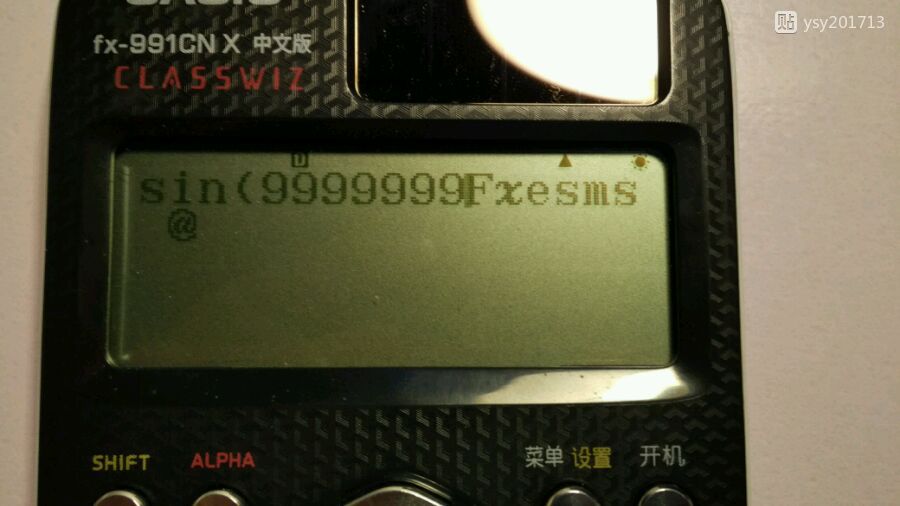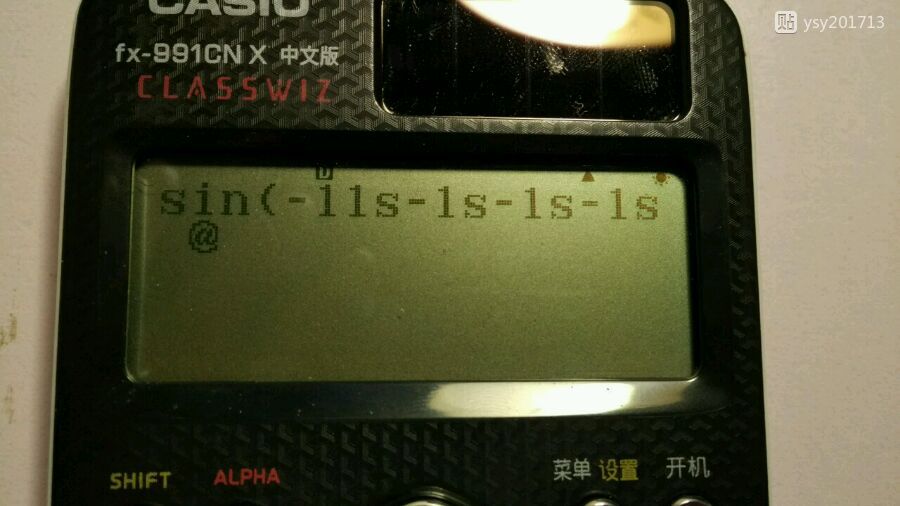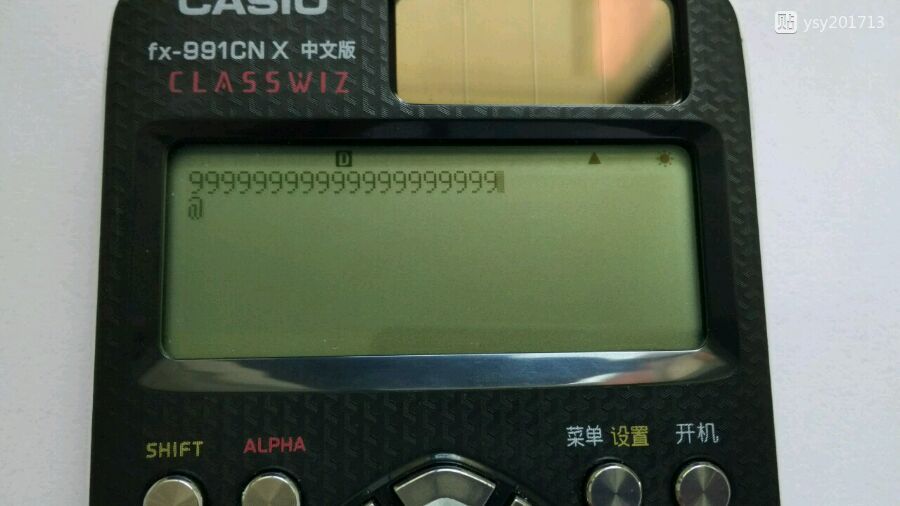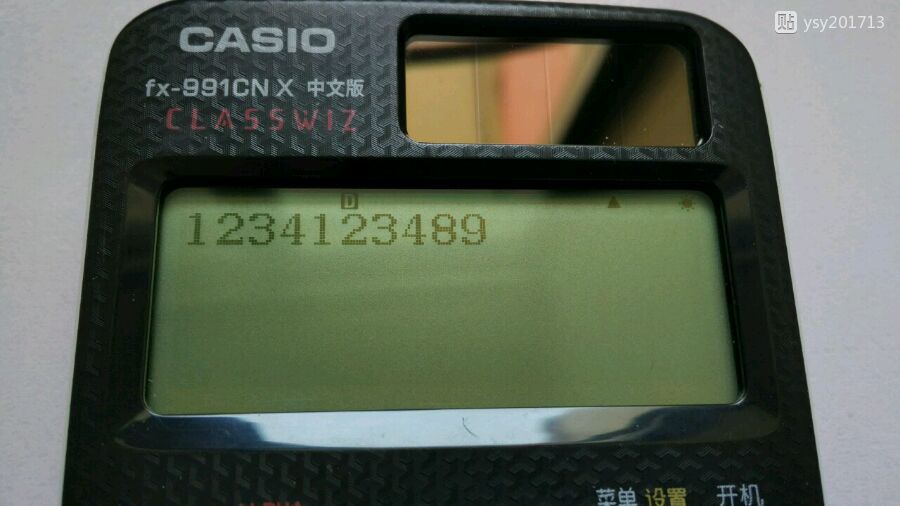fx-es(ms)吧 关注:11,643贴子:255,100
- 75回复贴,共1页
It appears that the cause of the bug is there is a null character in symbol name, for example "in→cm" has no null so that does not occur.
I hope that the group will be able to find longer characters with that property.
Anyone make a last character table? For example s can be get by km/h→m/s. (for spelling convenience)
------------------------
I may understand the method wrong, is that correct?
1. Get the new (C-type?) character converter, position cursor to the right of the character converter
2. Press [DEL] [←]
3. Enter 5 digits, then character "@" appear on the bottom line.
I hope that the group will be able to find longer characters with that property.
Anyone make a last character table? For example s can be get by km/h→m/s. (for spelling convenience)
------------------------
I may understand the method wrong, is that correct?
1. Get the new (C-type?) character converter, position cursor to the right of the character converter
2. Press [DEL] [←]
3. Enter 5 digits, then character "@" appear on the bottom line.
Can you try this:
I.
1. Enter linear mode
2. Enter x=Σ(x,1,1 x10 9
3. [calc] [=] [ac] [←] [del] [del] [calc] [=] [←]
(old method on es plus series)
4. <in→cm> <in→cm> [del] [←] [del] [sto] [Y]
(Y button is [S-D] button on 991EX)
5. [←] [↑] [↑], 8 times [del]
Expected phenomenon: A box followed by 12 spaces. (similar to C-type converter)
II. (only on calculators with the unit conversion bug)
1. Enter linear mode
2. 1 <lbf/in²→kPa> [=] [ac] [↑] [←] [sto] [Y]
(similar to method to get C-type character converter)
Expected phenomenon: 1 followed by a box followed by 12 spaces.
I.
1. Enter linear mode
2. Enter x=Σ(x,1,1 x10 9
3. [calc] [=] [ac] [←] [del] [del] [calc] [=] [←]
(old method on es plus series)
4. <in→cm> <in→cm> [del] [←] [del] [sto] [Y]
(Y button is [S-D] button on 991EX)
5. [←] [↑] [↑], 8 times [del]
Expected phenomenon: A box followed by 12 spaces. (similar to C-type converter)
II. (only on calculators with the unit conversion bug)
1. Enter linear mode
2. 1 <lbf/in²→kPa> [=] [ac] [↑] [←] [sto] [Y]
(similar to method to get C-type character converter)
Expected phenomenon: 1 followed by a box followed by 12 spaces.
III.
1. Enter linear mode
2. Get a box followed with 12 spaces. (without 1)
3. Press [↑], then press [1] 12 times.
4. Repeat 3 times the following line:
[=] [left] [up] [up] [del] [del] [del] [del]
5. [=] [left] [up] [del]
Now there should be a box on the screen, the cursor is to the left of the box.
6. [right]
7. Press 198 numbers
8. Press [right] [1] [1] [right] [1] [1] [right] [1] [1] [ac] [right]
Expected phenomenon: There are 3 character converters on the screen.
1. Enter linear mode
2. Get a box followed with 12 spaces. (without 1)
3. Press [↑], then press [1] 12 times.
4. Repeat 3 times the following line:
[=] [left] [up] [up] [del] [del] [del] [del]
5. [=] [left] [up] [del]
Now there should be a box on the screen, the cursor is to the left of the box.
6. [right]
7. Press 198 numbers
8. Press [right] [1] [1] [right] [1] [1] [right] [1] [1] [ac] [right]
Expected phenomenon: There are 3 character converters on the screen.
Good. Now can you try this:
1. 刷出框,删干净除了框以外的字符
2. Enter □123456789 on the screen (123456789 appear after 框, do not 卡)
3. Press [=] [←]
4. Delete 123456789, only left 框 on the screen.
5. 把光标卡入框
6. Similar to step 2 and 3 in 20楼
If this test show 1234456789, then (III) must work. Otherwise perhaps you misunderstood some steps.
1. 刷出框,删干净除了框以外的字符
2. Enter □123456789 on the screen (123456789 appear after 框, do not 卡)
3. Press [=] [←]
4. Delete 123456789, only left 框 on the screen.
5. 把光标卡入框
6. Similar to step 2 and 3 in 20楼
If this test show 1234456789, then (III) must work. Otherwise perhaps you misunderstood some steps.
What about this: (similar to last post except for step 5)
1. 刷出框,删干净除了框以外的字符
2. Enter □123456789 on the screen (123456789 appear after 框, do not 卡)
3. Press [=] [←]
4. Delete 123456789, only left 框 on the screen.
5. Press [=] [←]
6. 把光标卡入框
7. Similar to step 2 and 3 in 20楼
Or perhaps there are some translation error. Check those steps to see if you understand correctly:
3. [↑] [1] [1] [1] [1] [1] [1] [1] [1] [1] [1] [1] [1]
4.
[=] [left] [up] [up] [del] [del] [del] [del]
[=] [left] [up] [up] [del] [del] [del] [del]
[=] [left] [up] [up] [del] [del] [del] [del]
1. 刷出框,删干净除了框以外的字符
2. Enter □123456789 on the screen (123456789 appear after 框, do not 卡)
3. Press [=] [←]
4. Delete 123456789, only left 框 on the screen.
5. Press [=] [←]
6. 把光标卡入框
7. Similar to step 2 and 3 in 20楼
Or perhaps there are some translation error. Check those steps to see if you understand correctly:
3. [↑] [1] [1] [1] [1] [1] [1] [1] [1] [1] [1] [1] [1]
4.
[=] [left] [up] [up] [del] [del] [del] [del]
[=] [left] [up] [up] [del] [del] [del] [del]
[=] [left] [up] [up] [del] [del] [del] [del]
Can you try this: (similar to 25楼, except for ABCDEF)
1. 刷出框,删干净除了框以外的字符
2. Enter □ABCDEF789 on the screen (ABCDEF789 appear after 框, do not 卡)
3. Press [=] [←]
4. Delete ABCDEF789, only left 框 on the screen.
5. Press [=] [←]
6. 把光标卡入框
7. Similar to step 2 and 3 in 20楼
I think the screen should display either 1234ABCD89 or ABCD123489 or 1234DEF789.
You just need to type the characters on the screen, often a picture is not too important.
1. 刷出框,删干净除了框以外的字符
2. Enter □ABCDEF789 on the screen (ABCDEF789 appear after 框, do not 卡)
3. Press [=] [←]
4. Delete ABCDEF789, only left 框 on the screen.
5. Press [=] [←]
6. 把光标卡入框
7. Similar to step 2 and 3 in 20楼
I think the screen should display either 1234ABCD89 or ABCD123489 or 1234DEF789.
You just need to type the characters on the screen, often a picture is not too important.
Can you try this:
(similar to III, except for Ran#)
1. Enter linear mode
2. Get a box, modify screen so that screen show Ran#□
3. Press [↑], then press [1] 12 times. (screen show 111111111111Ran#□)
4. Repeat 3 times the following line:
[=] [left] [up] [up] [del] [del] [del] [del]
5. [=] [left] [up] [del]
Now there should be a box on the screen, the cursor is to the left of the box.
6. [right]
7. Press 198 numbers
8. Press [right] [1] [1] [right] [1] [1] [right] [1] [1] [ac] [right]
If the cursor is already at the first position, and you press [↑], will the cursor be at the first position? I know this question is quite trivial, but to make sure. And does the statement after "5." holds?
(similar to III, except for Ran#)
1. Enter linear mode
2. Get a box, modify screen so that screen show Ran#□
3. Press [↑], then press [1] 12 times. (screen show 111111111111Ran#□)
4. Repeat 3 times the following line:
[=] [left] [up] [up] [del] [del] [del] [del]
5. [=] [left] [up] [del]
Now there should be a box on the screen, the cursor is to the left of the box.
6. [right]
7. Press 198 numbers
8. Press [right] [1] [1] [right] [1] [1] [right] [1] [1] [ac] [right]
If the cursor is already at the first position, and you press [↑], will the cursor be at the first position? I know this question is quite trivial, but to make sure. And does the statement after "5." holds?
Sound weird. Perhaps there is actually a character converter on the screen.
Because FEFB is invisible (12 spaces), I suggest using FDFB (m►dyn·cm►) instead.
So,
1. Enter linear mode
2. Enter x=Σ(x,1,1 x10 9
3. [calc] [=] [ac] [←] [del] [del] [calc] [=] [←]
(old method on es plus series)
4. Ran# Ran# [del] [←] [del] [sto] [Y]
(Y button is [S-D] button on 991EX)
5. [←] [↑] [↑], 8 times [del]
(screen display m►dyn·cm►□, as you have said)
6. Press [↑], then press [1] 12 times. (screen show 111111111111m►dyn·cm►□)
7. Repeat 3 times the following line:
[=] [left] [up] [up] [del] [del] [del] [del]
8. [=] [left] [up] [del]
Now there should be a box on the screen, the cursor is to the left of the box.
9. [right]
10. Press 198 numbers
11. Press [right] [1]
(or [right] [right] [1])
12. Press [ac] [right]
What is the result? I expect m►dyn·cm►1□ or something.
If we use FDFB (m►dyn·cm►), obviously there will be no spaces.
By the way, does "in front of" means "to the left of"?
Because FEFB is invisible (12 spaces), I suggest using FDFB (m►dyn·cm►) instead.
So,
1. Enter linear mode
2. Enter x=Σ(x,1,1 x10 9
3. [calc] [=] [ac] [←] [del] [del] [calc] [=] [←]
(old method on es plus series)
4. Ran# Ran# [del] [←] [del] [sto] [Y]
(Y button is [S-D] button on 991EX)
5. [←] [↑] [↑], 8 times [del]
(screen display m►dyn·cm►□, as you have said)
6. Press [↑], then press [1] 12 times. (screen show 111111111111m►dyn·cm►□)
7. Repeat 3 times the following line:
[=] [left] [up] [up] [del] [del] [del] [del]
8. [=] [left] [up] [del]
Now there should be a box on the screen, the cursor is to the left of the box.
9. [right]
10. Press 198 numbers
11. Press [right] [1]
(or [right] [right] [1])
12. Press [ac] [right]
What is the result? I expect m►dyn·cm►1□ or something.
If we use FDFB (m►dyn·cm►), obviously there will be no spaces.
By the way, does "in front of" means "to the left of"?